A MUA is an application that is used to
send and receive email. As email “evolves” and
becomes more complex, MUAs are becoming
increasingly powerful and provide users increased functionality
and flexibility. The mail category of the
FreeBSD Ports Collection contains numerous MUAs.
These include graphical email clients such as
Evolution or
Balsa and console based clients such
as mutt or
alpine.
mail(1) is the default MUA installed with FreeBSD. It is a console based MUA that offers the basic functionality required to send and receive text-based email. It provides limited attachment support and can only access local mailboxes.
Although mail does not natively support
interaction with POP or
IMAP servers, these mailboxes may be
downloaded to a local mbox using an
application such as
fetchmail.
In order to send and receive email, run
mail:
%
The contents of the user's mailbox in
/var/mail are automatically read by
mail. Should the mailbox be empty, the
utility exits with a message indicating that no mail could
be found. If mail exists, the application interface starts,
and a list of messages will be displayed. Messages are
automatically numbered, as can be seen in the following
example:
Mail version 8.1 6/6/93. Type ? for help. "/var/mail/marcs": 3 messages 3 new >N 1 root@localhost Mon Mar 8 14:05 14/510 "test" N 2 root@localhost Mon Mar 8 14:05 14/509 "user account" N 3 root@localhost Mon Mar 8 14:05 14/509 "sample"
Messages can now be read by typing t followed by the message number. This example reads the first email:
& t 1
Message 1:
From root@localhost Mon Mar 8 14:05:52 2004
X-Original-To: marcs@localhost
Delivered-To: marcs@localhost
To: marcs@localhost
Subject: test
Date: Mon, 8 Mar 2004 14:05:52 +0200 (SAST)
From: root@localhost (Charlie Root)
This is a test message, please reply if you receive it.As seen in this example, the message will be displayed with full headers. To display the list of messages again, press h.
If the email requires a reply, press either
R or r
mail keys. R instructs
mail to reply only to the sender of the
email, while r replies to all other
recipients of the message. These commands can be suffixed
with the mail number of the message to reply to. After typing
the response, the end of the message should be marked by a
single . on its own line. An example can be
seen below:
&R 1To: root@localhost Subject: Re: testThank you, I did get your email. .EOT
In order to send a new email, press m, followed by the recipient email address. Multiple recipients may be specified by separating each address with the , delimiter. The subject of the message may then be entered, followed by the message contents. The end of the message should be specified by putting a single . on its own line.
&mail root@localhostSubject:I mastered mail Now I can send and receive email using mail ... :) .EOT
While using mail, press
? to display help at any time. Refer to
mail(1) for more help on how to use
mail.
Note:
mail(1) was not designed to handle attachments and
thus deals with them poorly. Newer MUAs
handle attachments in a more intelligent way. Users who
prefer to use mail may find the
converters/mpack port to be of
considerable use.
mutt is a powerful MUA, with many features, including:
The ability to thread messages.
PGP support for digital signing and encryption of email.
MIME support.
Maildir support.
Highly customizable.
Refer to http://www.mutt.org
for more information on
mutt.
mutt may be installed using the mail/mutt port. After the port has been installed, mutt can be started by issuing the following command:
%mutt
mutt will automatically read
and display the contents of the user mailbox in
/var/mail. If no mails are found,
mutt will wait for commands from
the user. The example below shows
mutt displaying a list of
messages:
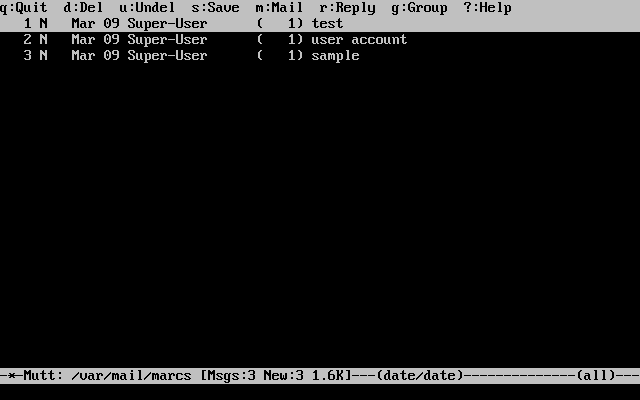
To read an email, select it using the cursor keys and press Enter. An example of mutt displaying email can be seen below:
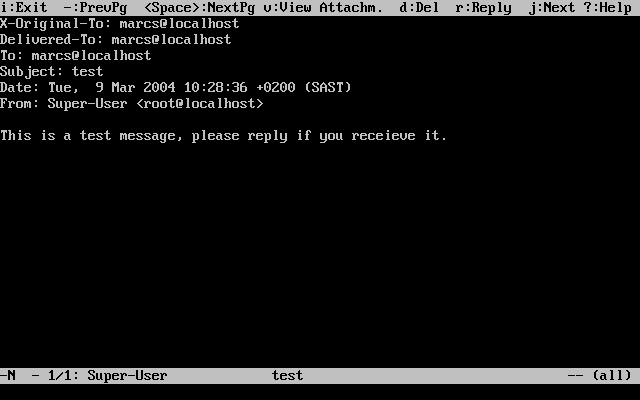
Similar to mail(1), mutt can be used to reply only to the sender of the message as well as to all recipients. To reply only to the sender of the email, press r. To send a group reply to the original sender as well as all the message recipients, press g.
Note:
By default, mutt uses the
vi(1) editor for creating and replying to emails. Each
user can customize this by creating or editing the
.muttrc in their home directory and
setting the editor variable or by setting
the EDITOR environment variable. Refer to
http://www.mutt.org/
for more information about configuring
mutt.
To compose a new mail message, press
m. After a valid subject has been given,
mutt will start vi(1) so the
email can be written. Once the contents of the email are
complete, save and quit from vi.
mutt will resume, displaying a
summary screen of the mail that is to be delivered. In
order to send the mail, press y. An example
of the summary screen can be seen below:
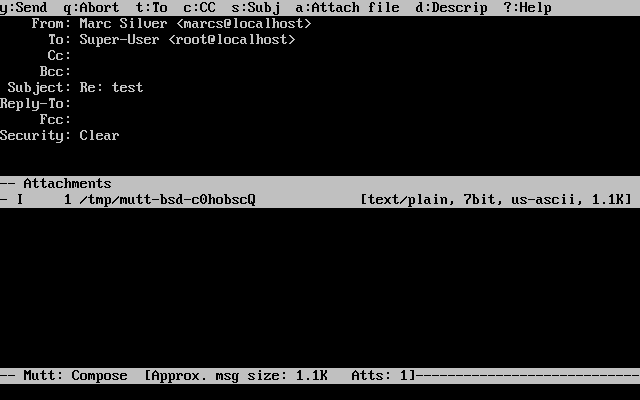
mutt contains extensive help which can be accessed from most of the menus by pressing ?. The top line also displays the keyboard shortcuts where appropriate.
alpine is aimed at a beginner user, but also includes some advanced features.
Warning:
alpine has had several remote vulnerabilities discovered in the past, which allowed remote attackers to execute arbitrary code as users on the local system, by the action of sending a specially-prepared email. While known problems have been fixed, alpine code is written in an insecure style and the FreeBSD Security Officer believes there are likely to be other undiscovered vulnerabilities. Users install alpine at their own risk.
The current version of alpine may be installed using the mail/alpine port. Once the port has installed, alpine can be started by issuing the following command:
%alpine
The first time alpine runs, it displays a greeting page with a brief introduction, as well as a request from the alpine development team to send an anonymous email message allowing them to judge how many users are using their client. To send this anonymous message, press Enter. Alternatively, press E to exit the greeting without sending an anonymous message. An example of the greeting page is shown below:
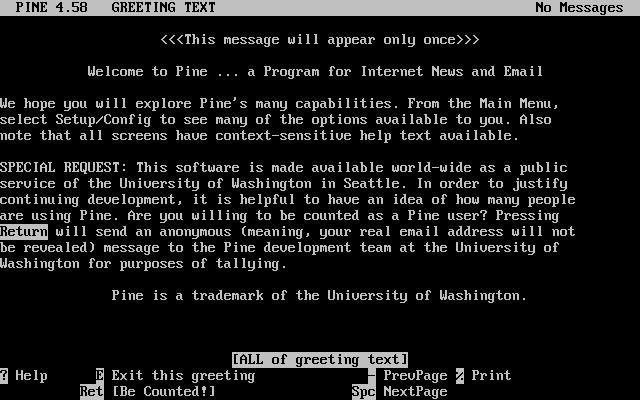
The main menu is then presented, which can be navigated using the cursor keys. This main menu provides shortcuts for the composing new mails, browsing mail directories, and administering address book entries. Below the main menu, relevant keyboard shortcuts to perform functions specific to the task at hand are shown.
The default directory opened by
alpine is
inbox. To view the message index, press
I, or select the
option shown
below:
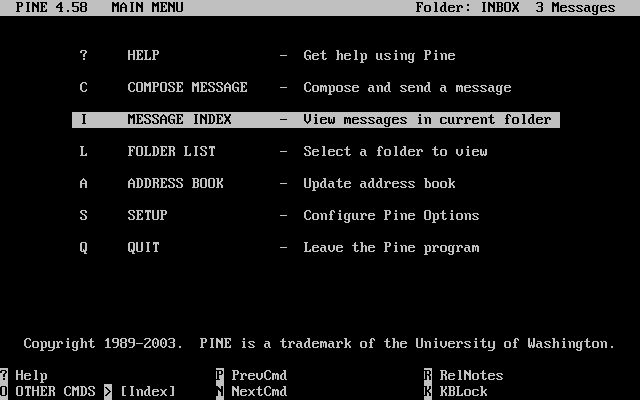
The message index shows messages in the current directory and can be navigated by using the cursor keys. Highlighted messages can be read by pressing Enter.
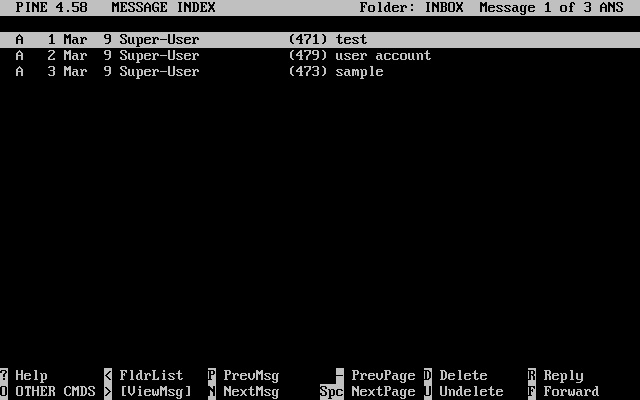
In the screenshot below, a sample message is displayed by alpine. Contextual keyboard shortcuts are displayed at the bottom of the screen. An example of one of a shortcut is r, which tells the MUA to reply to the current message being displayed.
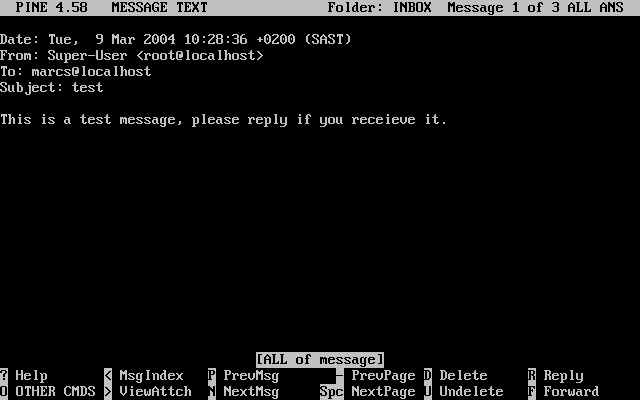
Replying to an email in alpine is done using the pico editor, which is installed by default with alpine. pico makes it easy to navigate the message and is easier for novice users to use than vi(1) or mail(1). Once the reply is complete, the message can be sent by pressing Ctrl+X. alpine will ask for confirmation before sending the message.
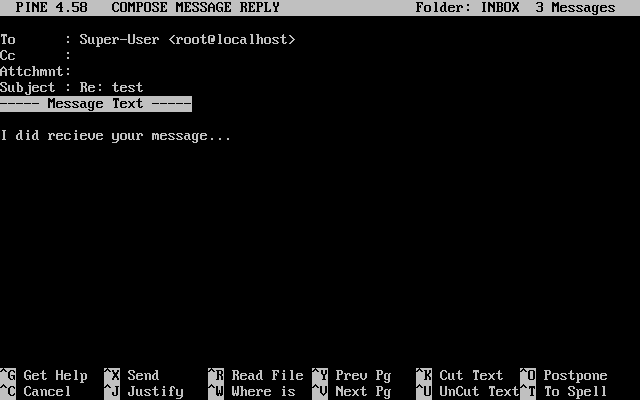
alpine can be customized using
the option from the main
menu. Consult http://www.washington.edu/alpine/
for more information.